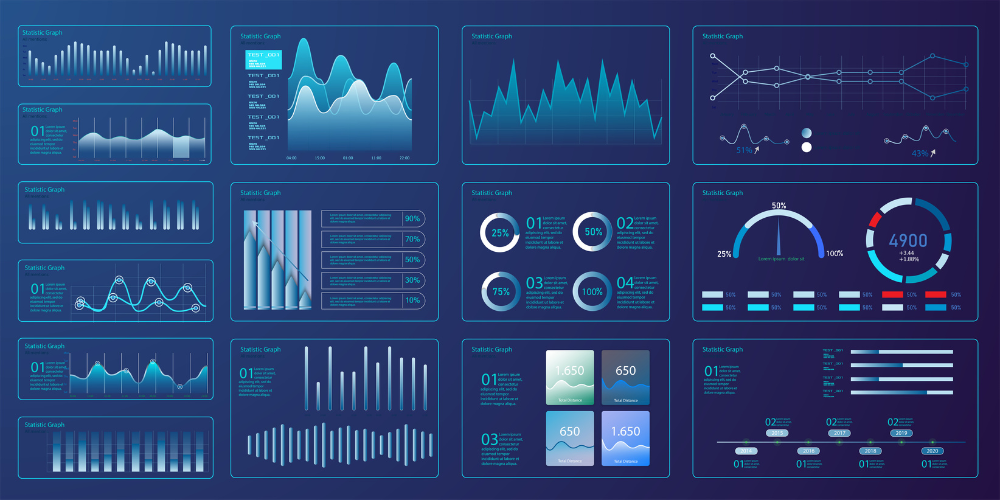
Managing dates and time in Power BI is crucial for accurate reporting and time-based analysis. Power BI’s DAX (Data Analysis Expressions) calendar functions allow users to create dynamic date tables and perform calculations such as year-over-year comparisons, rolling averages, and forecasting. In this guide, we’ll explore how to use Power BI’s calendar functions effectively.
1. Understanding Power BI’s Calendar Functions
Power BI provides built-in calendar functions that help create and manipulate date tables:
- CALENDAR() – Creates a date table based on a specified start and end date.
- CALENDERAUTO() – Generates a date table by automatically detecting the minimum and maximum dates in your dataset.
These functions are essential for time intelligence calculations like filtering data by year, quarter, or month.
2. Creating a Date Table in Power BI
To analyze time-based data, you need a dedicated date table. Here’s how to create one using DAX:
DateTable = CALENDAR(DATE(2020,1,1), DATE(2030,12,31))
This generates a date range from January 1, 2020, to December 31, 2030. You can then extend it by adding columns for year, quarter, month, and day to enhance filtering.
3. Using Time Intelligence Functions
Once the date table is set, you can leverage DAX time intelligence functions to perform advanced calculations:
- TOTALYTD() – Calculates the total value Year-To-Date.
- SAMEPERIODLASTYEAR() – Compares data from the same period in the previous year.
- DATESINPERIOD() – Retrieves data for a specified date range, useful for moving averages.
Example: To calculate sales for the previous year, use:
Sales LY = CALCULATE(SUM(Sales[Total]), SAMEPERIODLASTYEAR(DateTable[Date]))
4. Enhancing Date Visualizations
Once you have a proper date table, use hierarchical slicers, filters, and charts to improve dashboard navigation. A time-based slicer allows users to dynamically select date ranges for interactive analysis.
Conclusion: Mastering Power BI’s Calendar Functions
Using Power BI’s calendar functions simplifies date-based calculations and enhances business reporting. Master these functions to improve your data analysis skills and create more insightful dashboards. Ready to level up? Join our Power BI training today!
This Article is Uploaded by: Gokul K
Keywords: Power BI calendar functions, Power BI date functions, Power BI time functions, Power BI DAX date functions, Power BI DAX time intelligence, Power BI calendar auto, Power BI custom calendar, Power BI date table, Power BI time intelligence best practices, Power BI fiscal calendar, Power BI calendar vs date table, Power BI dynamic date filtering, Power BI time-based calculations, Power BI working with dates, Power BI managing time zones, Power BI date hierarchy, Power BI year-to-date calculations, Power BI month-to-date calculations, Power BI quarter-to-date calculations, Power BI rolling averages in Power BI, Power BI moving averages, Power BI cumulative totals, Power BI date difference calculation, Power BI days between dates, Power BI week-based analysis, Power BI time series analysis, Power BI dashboard with time functions, Power BI date slicers, Power BI dynamic date ranges, Power BI calculating aging buckets, Power BI calculating running totals, Power BI last 12 months analysis, Power BI forecasting with dates, Power BI past and future dates, Power BI today’s date function, Power BI last refresh date, Power BI date conversions, Power BI working with Unix timestamps, Power BI handling missing dates, Power BI sorting dates chronologically, Power BI fiscal year analysis, Power BI financial year calculations, Power BI business days calculation, Power BI weekend and holiday exclusions, Power BI time zone conversion, Power BI daylight savings adjustments, Power BI handling timestamps, Power BI combining date and time columns, Power BI extracting year from date, Power BI extracting month from date, Power BI extracting day from date, Power BI weekday calculations, Power BI first day of the month, Power BI last day of the month, Power BI first day of the year, Power BI last day of the year, Power BI leap year handling, Power BI time span calculations, Power BI event duration calculations, Power BI working with historical data, Power BI creating a date range, Power BI filtering by relative dates, Power BI last X days filter, Power BI next X days filter, Power BI last week filter, Power BI current month filter, Power BI next quarter filter, Power BI year-over-year analysis, Power BI same period last year, Power BI parallel period function, Power BI previous period function, Power BI offset functions for dates, Power BI working with ISO weeks, Power BI fiscal period comparisons, Power BI date format conversions, Power BI sorting data by fiscal periods, Power BI time tracking dashboard, Power BI employee attendance analysis, Power BI calculating service tenure, Power BI analyzing seasonality, Power BI holiday sales trends, Power BI event-based analysis, Power BI project timeline visualization, Power BI supply chain lead time analysis, Power BI SLA performance tracking, Power BI elapsed time calculations, Power BI appointment scheduling, Power BI real-time data with timestamps, Power BI IoT timestamp analysis, Power BI historical trend analysis, Power BI cumulative growth calculations, Power BI incremental time-based analysis, Power BI date-based key performance indicators, Power BI combining multiple date tables, Power BI role-playing date dimensions, Power BI date table best practices, Power BI calendar auto limitations, Power BI handling multiple time zones, Power BI time series forecasting, Power BI time-sensitive reporting, Power BI timestamp transformations, Power BI managing different fiscal calendars.

Leave Your Comment Here