Standard Operating Procedure for CIOP Certificate Guidelines for CRM & InDesign:
CRM:
- Once the candidate paid for CIOP, we need to change the services field from CIOP to CIOP Candidate in Hubspot
- Then enter the CIOP Status as Enrolled in Hubspot
- Then assign a CIOP Number for them from CIOP Number list
- Choose the Type
- Save the above details in HubSpot
- Then send the CIOP Mailing Address Form to the candidate
- Courier the Material to the given address
- And inform them by email in Hubspot with tracking details
- Class registration need to be done
- Once will give the LMS access, credentials needs to be shared to them by email
- Every week session recording to be uploaded in LMS
- Then give the access to all and inform them as well
- Once the training is over, please check the candidate about their exam date
- And assign the CIOP Exam on the given day
- Once they completed the result will be shared by an email
- Then change the CIOP Status accordingly. For example, if they passed means need to change the status as Passed
Get the Candidate’s Passing Information:
- We need to prepare the CIOP Certificate for who achieves 70% or above in CIOP Exam
- The above details, we need to refer and verify in LMAS. LMAS Link is https://fhyzics.talentlms.com/
- Certification Manager needs to the provide the below details to the designer for preparing the certificate through HubSpot
-Full Name ( Official Name) – First Name & Last Name
-Date of Passing ( Refer in LMAS)
-Certificate Number ( Select from Certificate Number List) - Certification Manager needs to enter the above details in HubSpot. We need to enter the above details in Notes Section for the designer reference
- And to be inform to the Designer
Certificate Preparation :
- Once the candidate passed the CIOP Examination, we need to prepare the certificate and then take the print out in Texture Board ( White Colour)
- Within ONE business day we need to send the electronic copy of the CIOP Certification by email.
- And within SEVEN business days we need to send the hardcopy of the certificate through postal mail.
Courier Formalities:
- Once we take the print out, Then place it in File Folder
- Then pack this with A4 size Cloth Cover
- Then write the From & To Address properly
- Then courier this by using DHL for Domestic and Blue Dart for International
- Once send tracking details should be entered in HubSpot in Link URL
- And then tracking details email needs to be send to the candidate
Indesign Certificate Elements:
Click here to view the certificate- We need to use the Certificate Design Template for preparing the certificate
- We need to change the Name, CIOP Number
- Then save the InDesign copy as in the filename of CIOP-Firstname-Lastname-CIOPNumber.indd
- Then Export as Save as PDF in Print format
- File Name as CIOP-Firstname-Lastname-CIOPNumber.pdf
Certificate formatting as below
Font Name: Cubano
Size: 20 pt

Font Name - Font is Oswald
Font size :35 Pt
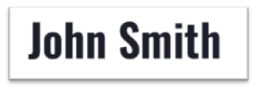
Font Name : Cubano
Size : 17Pt
Space :20 Pt

Font Name: Oswald
Font Size :35 pt

Font Name: Cubano
Font Size :20pt
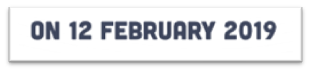
Font Name: Old English Text MT
Font Size :33pt
Space : 31 Pt

Font Name: Franlin Gothic Medium Cond Regular
Font Size :15pt

Font Name: Abolition
Font Size :15pt
Space : 22 pt
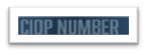
Font Name: Oswald
Font Size :18 pt

Font Name: Minion Pro
Font Size :14pt
Space : 16 pt
Style : Itlalic
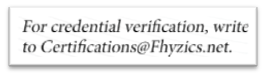
Font Name: Minion Pro
Font Size : 15pt
Space : 18 pt
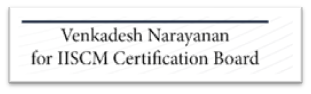





.jpg)







